Setting up the beginning balances for your inventory in Oojeema Premium is a crucial step to ensure accurate inventory management. In this guide, we’ll walk you through the process step by step.
Uploading Beginning Balances #
Before uploading the beginning balances for your inventory, be sure that you have already a list of items maintained in your items maintenance. This will be the basis of the items used by Oojeema to simplify the process of setting up your beginning balances. You can refer to the Managing Items article to set up your items.
Step 1: Access the Upload Beginning Balance Feature #
- Log in to your Oojeema Premium Account.
- From the left panel, locate Inventory and click on the “Inventory Adjustment” module
- Click on the “Upload Beginning Balance” button
Note: If you have made a sales or a purchase transaction for the item prior to uploading your beginning balances, you would need to update your inventory balance via the Inventory Adjustment process.
Step 2: Download the Template #
To make this process as convenient as possible, Oojeema provides a template that auto-populates items on your inventory list based on the “Goods” items that you have set up in your items maintenance.
- Follow the instructions in the pop-up screen.
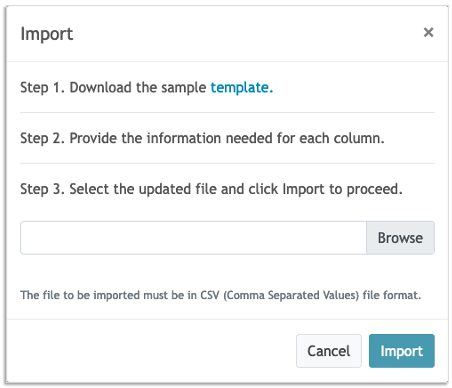
- To make this process as convenient as possible, Oojeema provides a template that auto-populates items on your inventory list to be adjusted.
- Download this template to your computer. It will include columns where you can input your beginning balance and average cost.
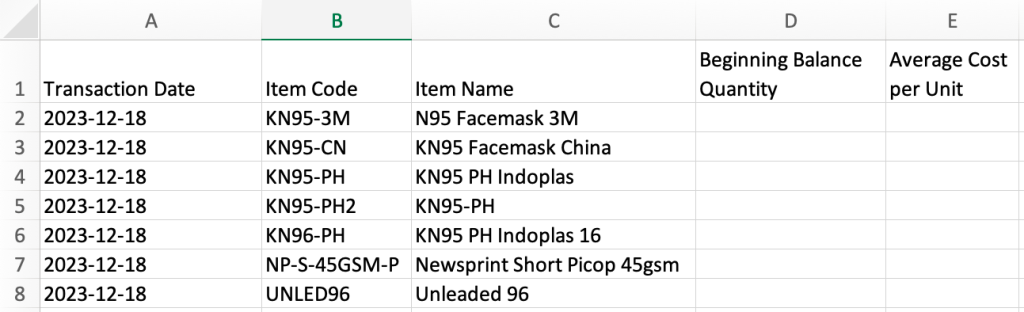
Step 3: Browse and Select Your File #
- You would need to fill up the “Beginning Balance Quantity” and the “Average Cost per Unit” columns.
- After you’ve filled out the template, save the template as a csv file and simply click on the “Browse” button to select the file from your computer.
Step 4: Import Your Data #
- After selecting your file, click the “Import” button to upload your beginning balance data into Oojeema.
- Your inventory balances will now be updated with the provided values.
By following these simple steps, you can efficiently set your inventory beginning balance in Oojeema Premium. This ensures accurate inventory management for your business, helping you make informed decisions.




