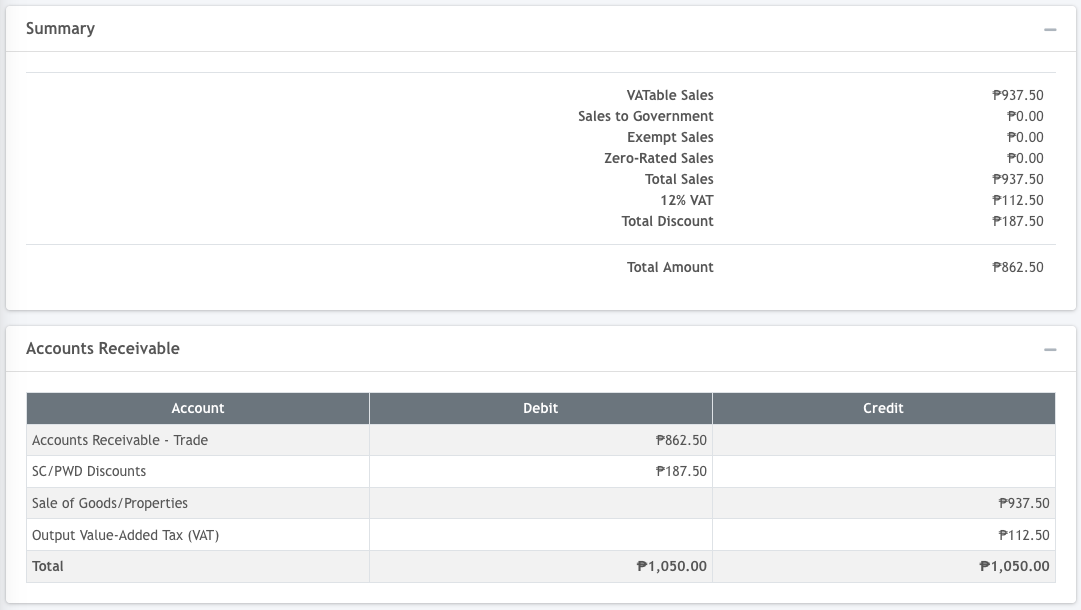Sales invoices in Oojeema are used when recording sales of goods to your customers where the revenue or the sale is recognized upon receipt of the goods by your customer.
Select a Customer #
1. Begin by selecting sales invoice from the sidebar.
2. Click on the add icon to show the Sales Invoice transaction form.
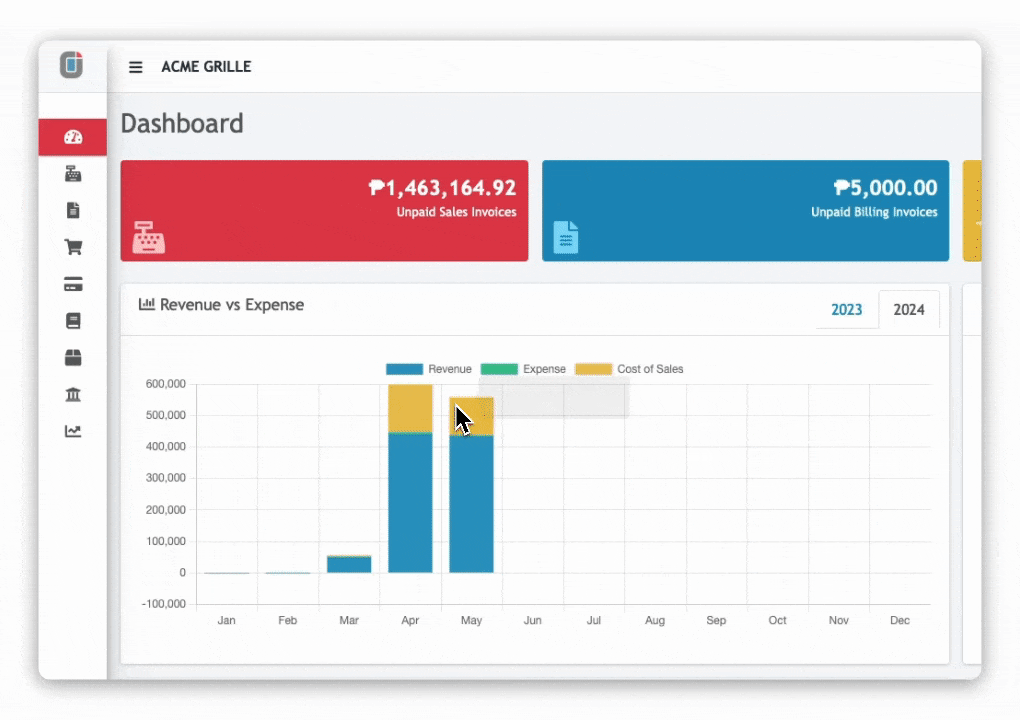
3. In the header section, select the customer and any notes or reference number for this invoice.
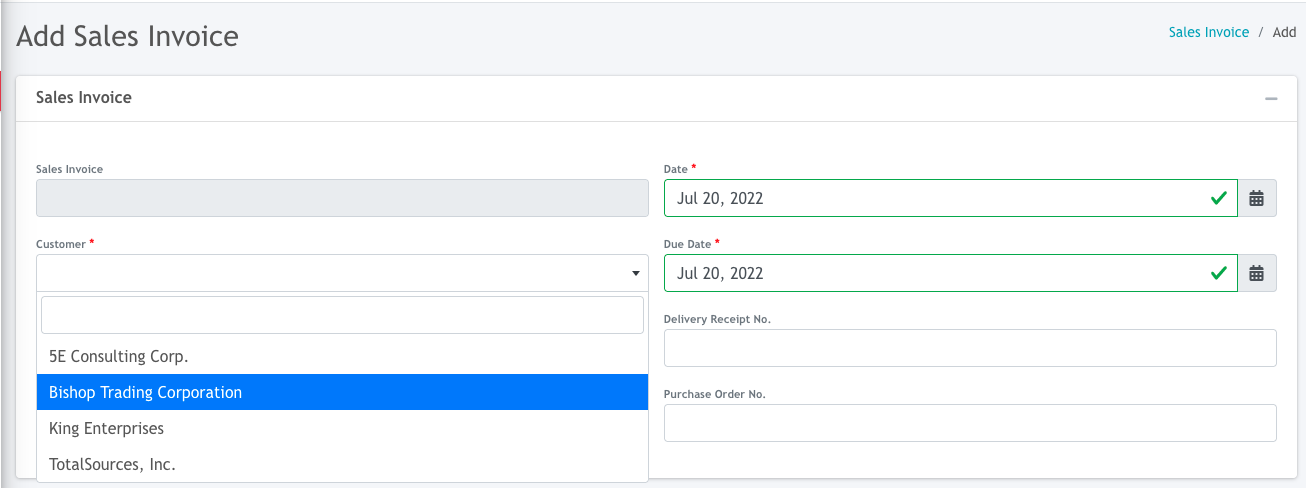
Adding an Item #
4. Add an item to the invoice.
5. Select an item from your item choices, quantity, price, and tax details. You can also specify different tax types for each line item. You can also add free items in your invoices by setting the amount of those items to 0.00.
6. If you are on a Premium plan, Oojeema will let you know if you do not have enough inventory for your transaction.
Adding an Item on Premium Plan #
- if you are on a Premium plan, Oojeema will let you know if you do not have enough inventory for your transaction.
- You will not be able to sell an items with quantity that is more than your on-hand inventory
Note: Check the tax options maintenance by going to Settings, then Value Added Tax or Withholding Tax
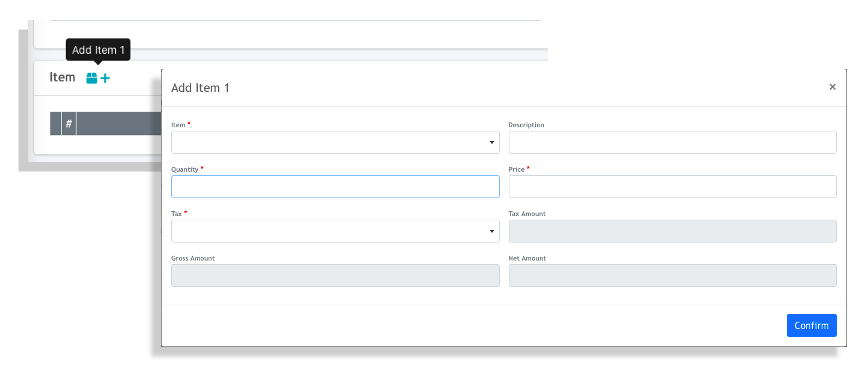
Applying a Discount #
There are 3 types of discounts that you can apply to an invoice.
- Person with Disability (PWD) Discount
- Senior Citizen Discount (SC)
- Trade Discount
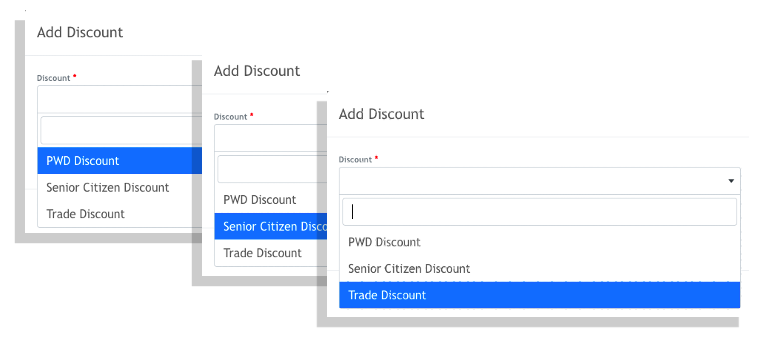
PWD & SC Discounts
1. Enter the gross amount that you would like to apply the discount to, and Oojeema will automatically compute for the 20% discount.
2. Enter the identification details of the person availing the PWD/SC discount.
Trade Discount
Enter the gross amount and enter either the discount rate (in decimal) or the amount you want to apply.

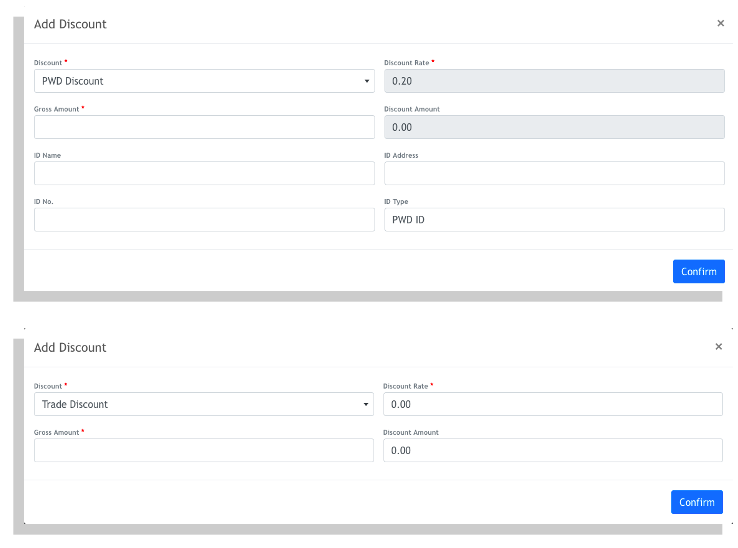
Summary #
You may review the summary of your transactions and also check the account entries of your transactions in the Accounts Receivable section