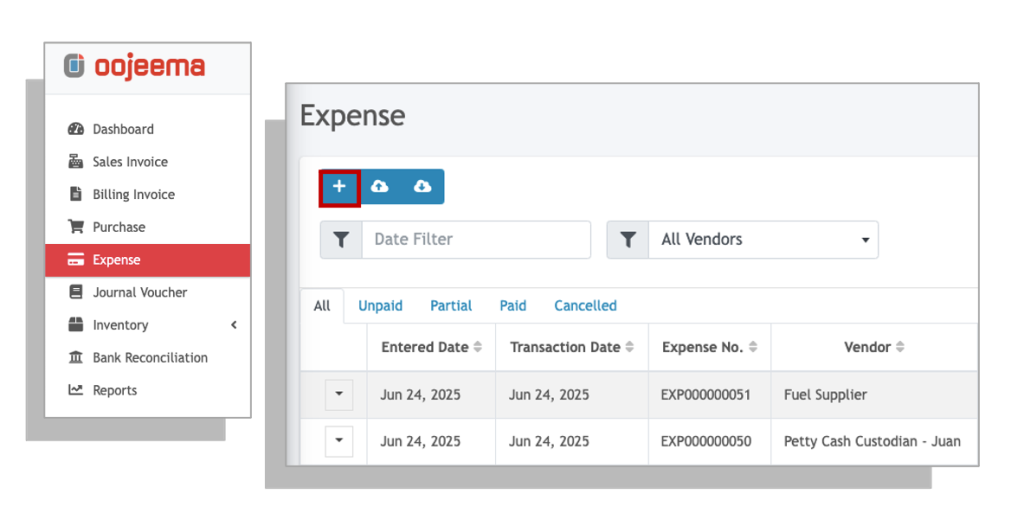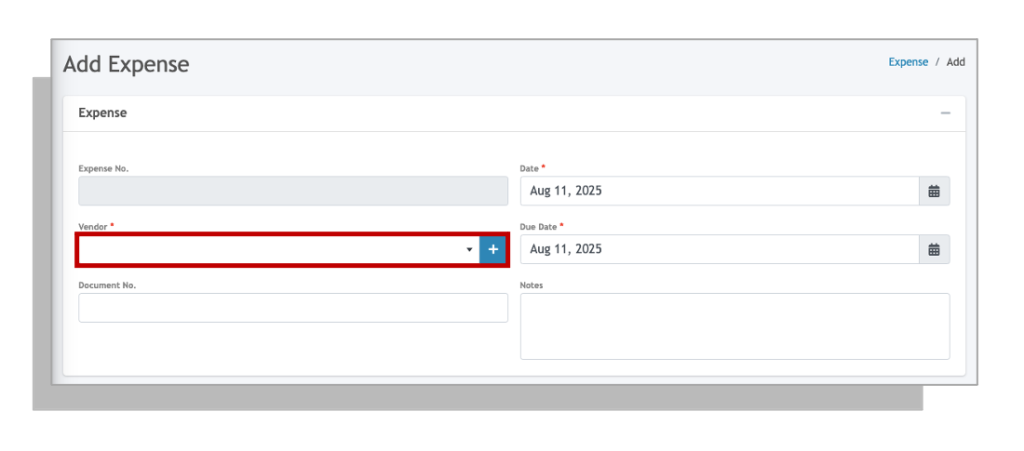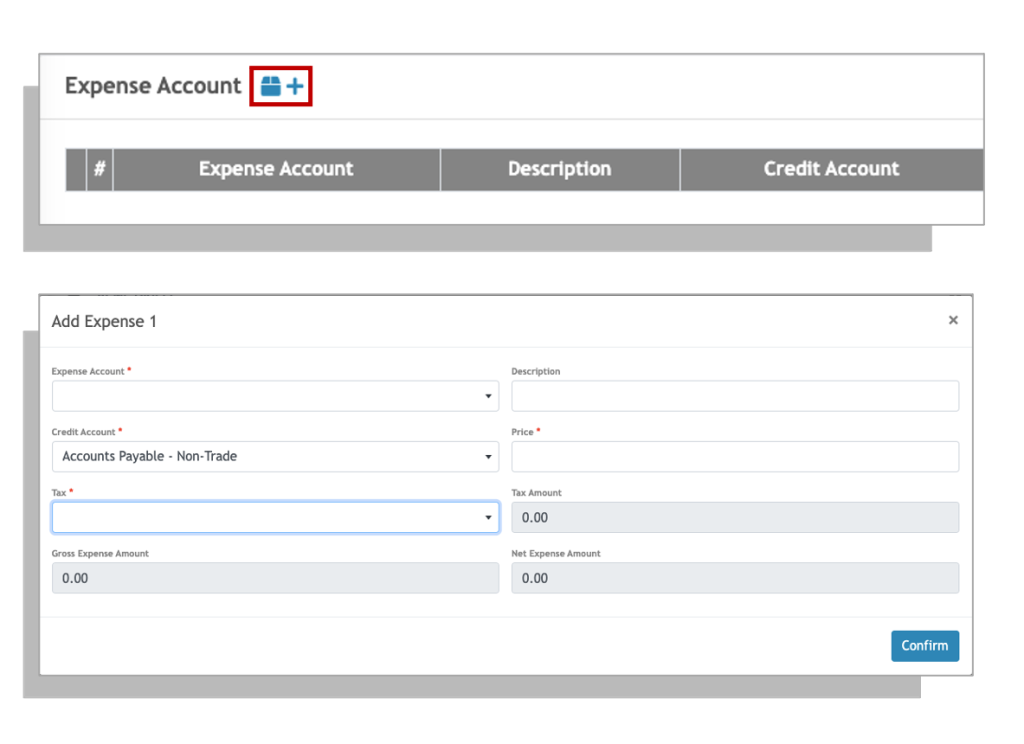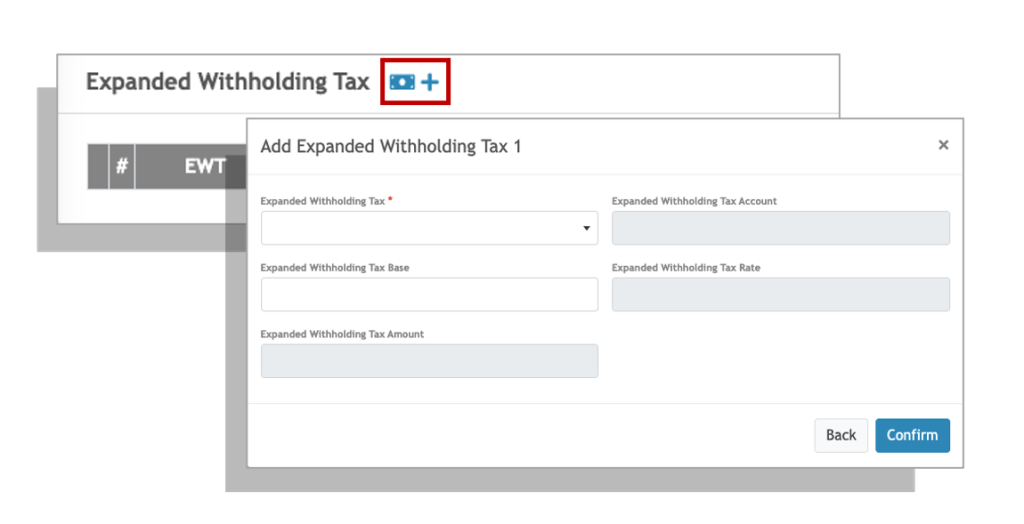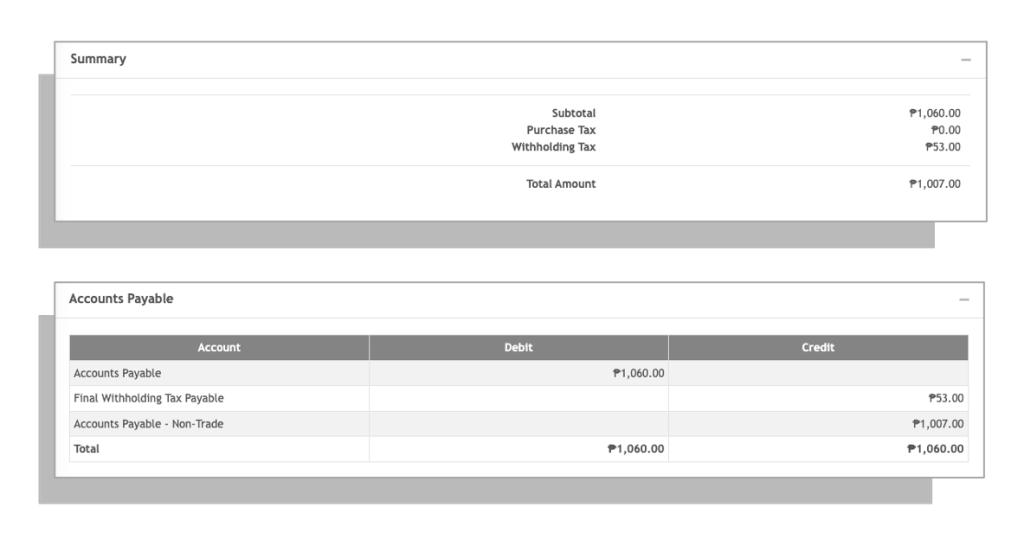The Expense module in Oojeema allows you to record the cost of your operations that allows your company to generate the revenues needed.
Select a Vendor #
Add an Expense Item #
Applying Expanded Withholding Tax (EWT) #
1. Click on the add withholding tax button.
2. Select an appropriate Alphanumeric Tax Code (ATC) from the Expanded Withholding Tax drop down field.
3. Enter the withholding tax base amount that will be the basis of the withholding tax computation. This is usually the net of VAT amount.
4. Click Confirm to apply.
5. You can add additional multiple withholding tax deductions (up to 5) by simply click on the add withholding tax button.
Summary #
You may review the summary of your transactions and also check the account entries of your transactions in the Accounts Payable section.