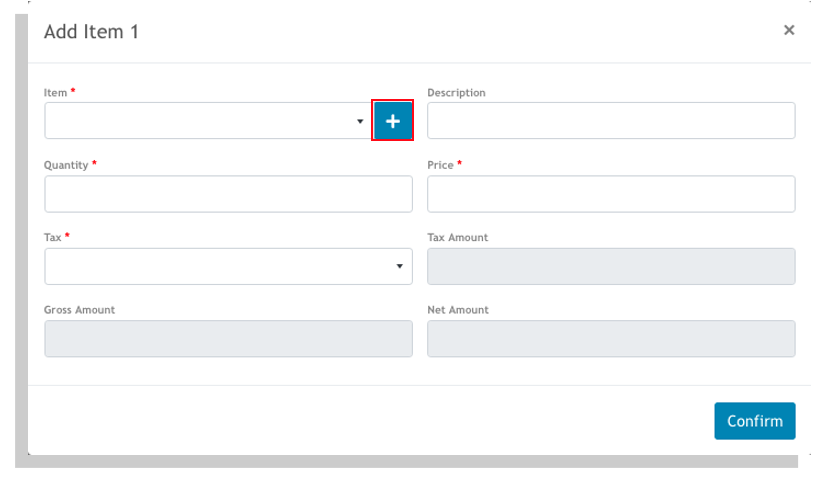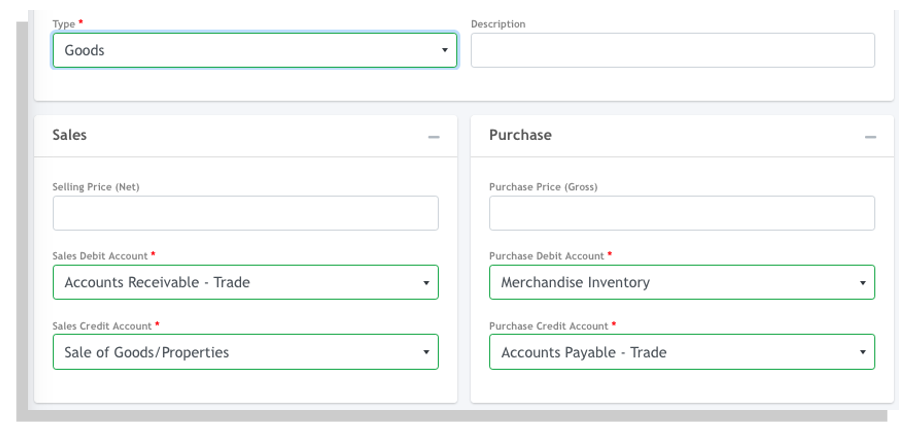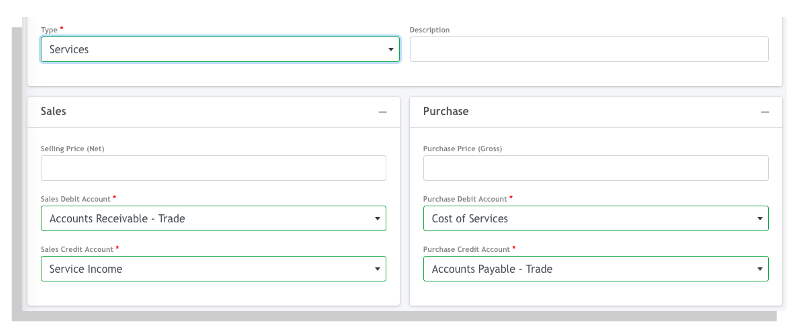Item Details #
- Go to Settings and click on Item.
- Fill in the fields with item information. The required field are marked with a red asterisk (*).
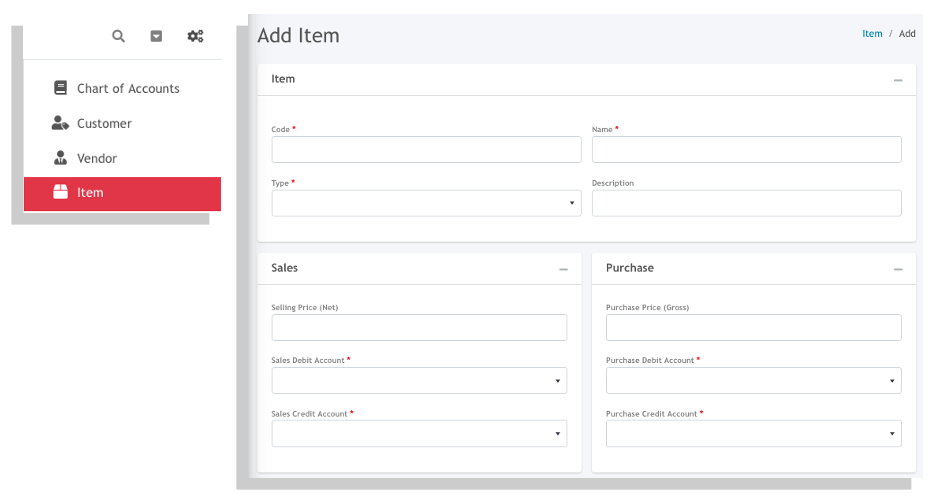
There are two (2) types of items that you can create. Goods and Services. Items that are set to Goods can only be issued in the Sales and Purchase module while Services can only be used in the Billing and Purchase module.
Goods #
When you set an item as type Goods, Oojeema defaults the entries as follows:
If you are on the Premium plan, Oojeema sets the default inventory details to the following:
Inventory Account: Merchandise Inventory
Cost of Goods Account : Cost of Sales/Services
Income Summary Account: Income Summary
Services #
When you set an item as type Services, Oojeema defaults the entries as follows:
Adding an Item On-the-Fly #
While doing your transactions (sales invoices, billing invoices, purchases, and expenses) and and the item you need is not yet added in your item list, you can add an item without having to go to the Settings section.
Simply click on the add (+) icon to add an item.