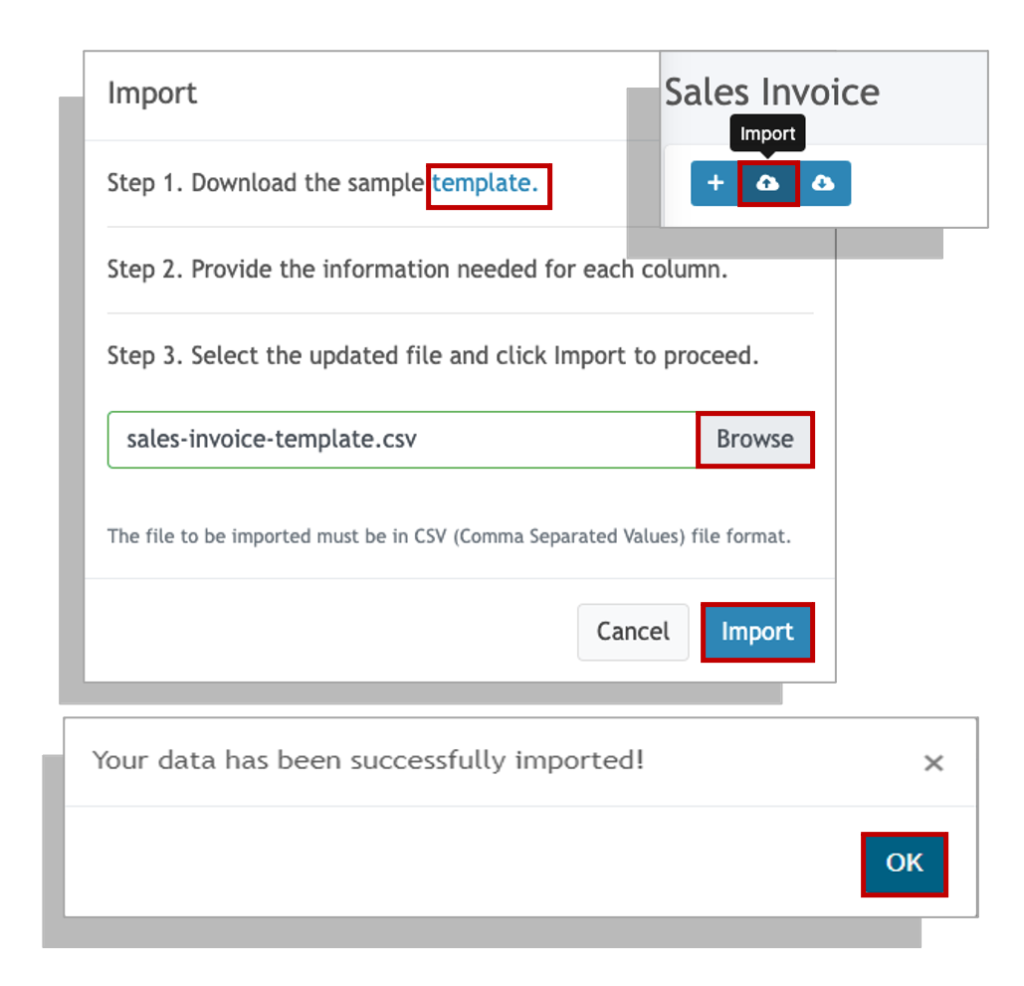If you are new to Oojeema and your business has been running for a while, you may want to import your sales invoices to have a complete picture when you generate your financial statements.
Getting Started with Importing Sales Invoices #
Before importing sales invoices, make sure you have already maintained your customers and items.
The following fields are the required fields to successfully import your file:
- Voucher No./Document Set – In the context of a sales invoice, one sales invoice is considered 1 voucher or a document set. If you have more than 1 item in the invoice, the document set groups lets the system know that the items belong to the same invoice

- Transaction date – This should be in the YYYY-MM-DD format. (please refer to your spreadsheet program documentation on how to format this)
- Due Date – This is the due date of the transaction
- Customer – The customer name (NOT CODE), that is maintained in your customer maintenance data.
- Item – The item name (NOT CODE), that is maintained in your item maintenance data
- Quantity – The number of unit/s.
- Price – Price of the item per unit.
- Tax Code – The following are the acceptable code for importing sales invoices. Each line item may have its own tax code.
- VAT – VATable sales
- ES – VAT Exempt sales
- PTAX – Percentage Tax sales (if you are a non-vat registered company)
- ZRS – Zero Rated Sales
- None – for transactions with no tax or leave the field/cell blank if there is no tax for the transaction
The following are optional fields
- Delivery Receipt No. – This is an alpha-numeric field that you can enter in reference to your invoice.
- Invoice Reference – This is an alpha-numeric field that you can enter in reference to your invoice. You may enter the invoice number of your pre-printed invoice number here.
- Purchase Order No. – This is an alpha-numeric field that you can enter in reference to the PO No. in reference to this invoice.
- Notes – Add additional alpha-numeric notes to describe this billing.
- Description – Enter the description of the item. If you enter a different description than the one maintained in your item maintenance, the system will pick up the one you entered. Otherwise, if you leave this blank, the system will NOT default to the maintained description of the item.
Discounts
Only one (1) type of discount is allowed per invoice. If you have a discount extended to the customer for an invoice, enter the discount details ONLY to the first line in the invoice or document set.


- Discount code
- PWDD – Person with disability discount code
- SCD – Senior citizen discount code
- TD – Trade discount code
- Gross Amount – Gross amount that will be used as the basis for the discount
- Discount Amount – Amount to be discounted from the gross amount you entered
- ID Name – Name of the owner of the ID if used for the PWD/SC discount
- ID Address – Address on the ID
- ID No. – ID number indicated in the ID card
- ID Type – Type of the ID given.
Sales Invoice CSV Generator #
Copying and pasting your data between sheets can be very time consuming.
Download the file below and follow the instructions on the “How to Guide” sheet of the file
Steps in Importing Sales Invoices #
1. From the Dashboard, click on the side bar and select Sales Invoice
2. Click on the import icon located at the upper left hand-most corner.
3. Download the import template
4. Fill-up the import template following the guide in the section above.
5. Attach the template by click on the browse button to look for the filled up template.
If you encounter any errors you do not understand after uploading the template. Take a screenshot of the errors and email it to support at oojeema dot com.