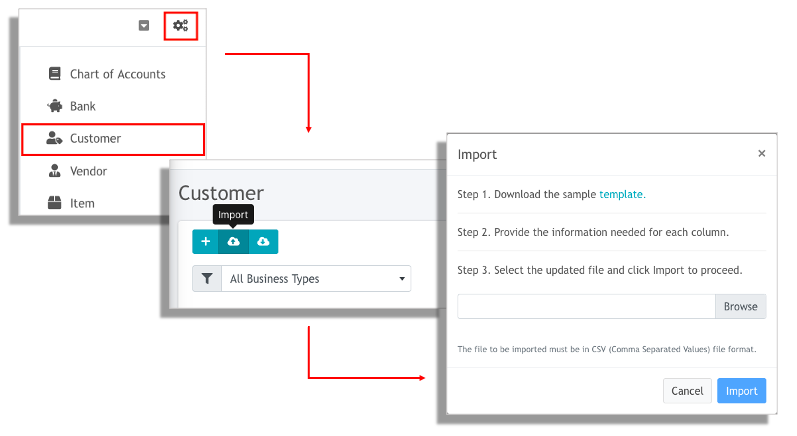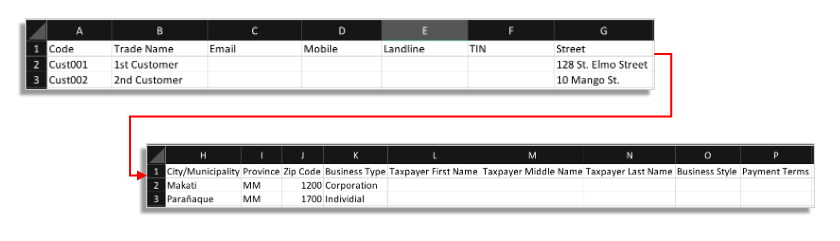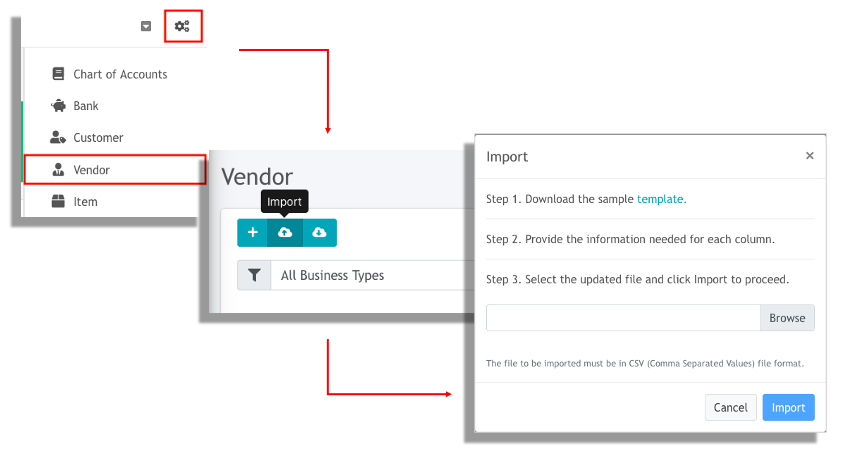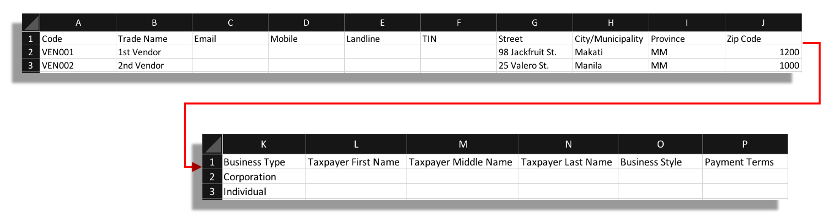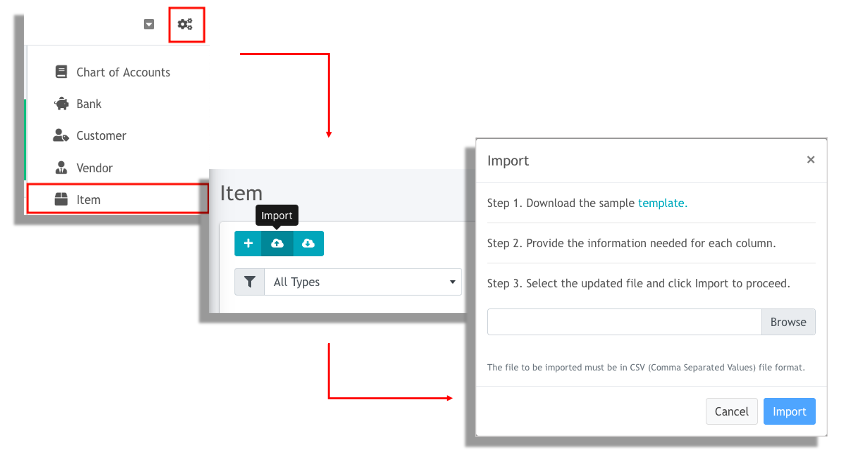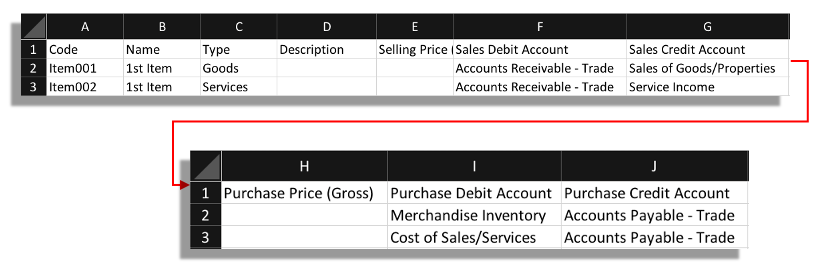If you already have an existing set of data that you want to use, you won’t need to manually re-encode all of them into Oojeema. In this article, we would walk you through how to import different maintenance or master data.
Customer #
Vendor #
Item #
The GL accounts used when you are manually adding the items are automatically set by Oojeema using the accounts in the chart of account template.
Goods
Services
Sales Debit
Accounts Receivable – Trade
Accounts Receivable – Trade
Sales Credit
Sale of Goods/Properties
Service Income
Purchase Debit
Merchandise Inventory
Cost of Sales/Service
Purchase Credit
Accounts Payable – Trade
Accounts Payable – Trade