Handling sales returns is a crucial aspect of any business, and Oojeema (Premium plan) streamlines the process to ensure accuracy and efficiency. In this article, we’ll walk you through the step-by-step procedure to successfully process sales returns, generate credit vouchers, and maintain a seamless record of your transactions.
Step 1: Accessing the Sales Return Module
- In the left panel, navigate Inventory and select the Sales Return module.
- In the Sales Return Listing screen, click on the plus “+” icon to initiate the creation of a new sales return transaction.
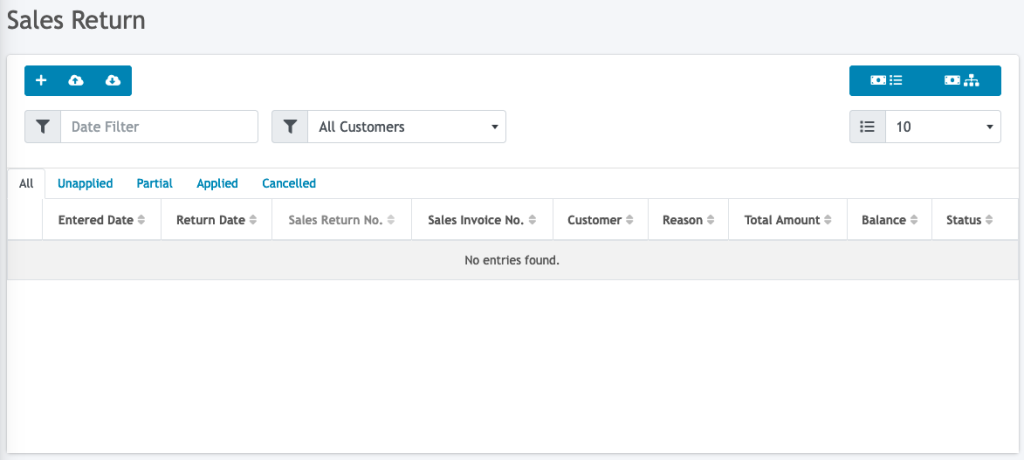
Step 2: Creating the Sales Return Transaction
- In the sales return screen, you’ll be prompted to select the customer associated with the return.
- Choose the relevant customer from the list.
- Select the specific sales invoice for the return.
- Enter the reason for the return.
NOTE: Unpaid invoices will not show up in the invoice dropdown list for returns.
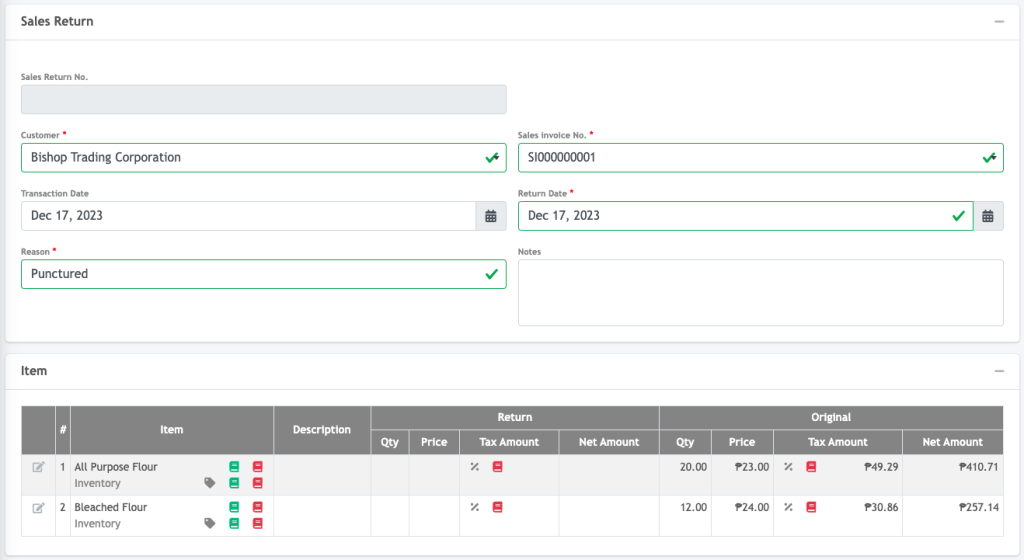
Step 4: Managing Items to Return
- Click on the edit icon to adjust the quantity the item being returned.
- Enter the quantity to be returned.
- Click the “Confirm” button to proceed.
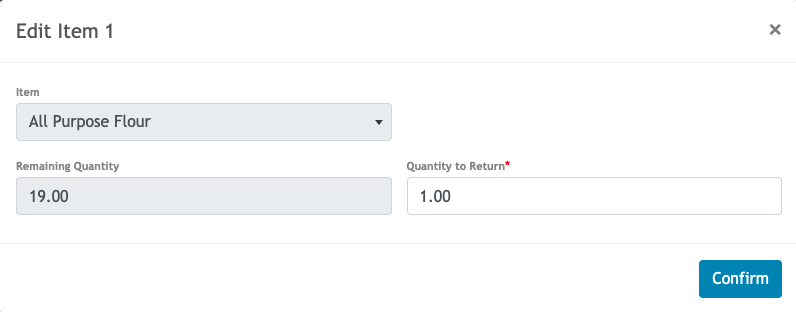
- This action finalizes the sales return transaction. A summary and the accounting entry of the returns for this transaction will be generated for you to review.
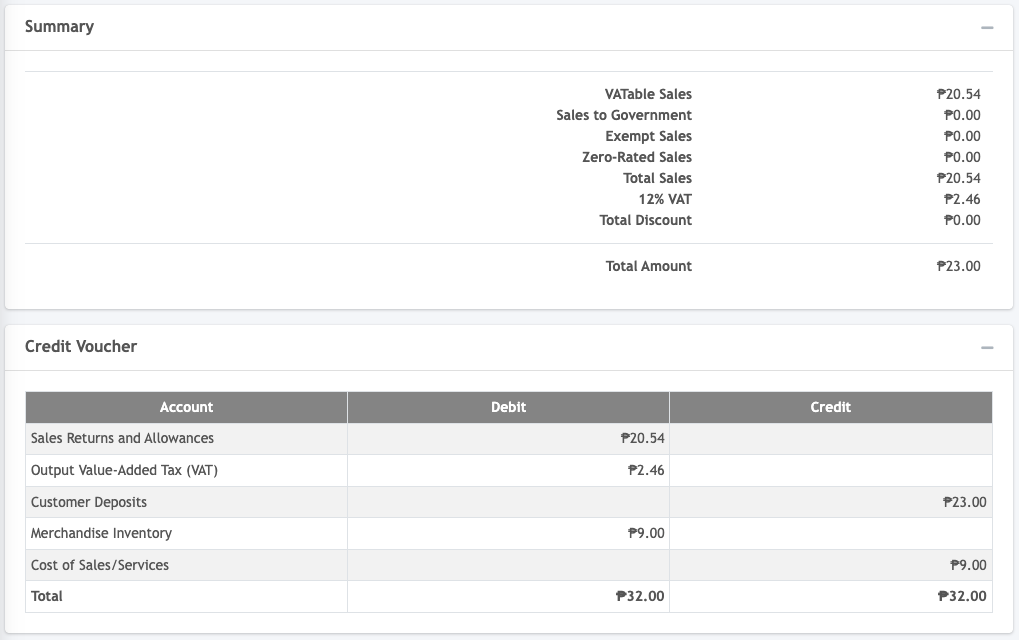
- A Credit Voucher will automatically be generated to be used in application of the customer’s payment of their sales invoice/s




