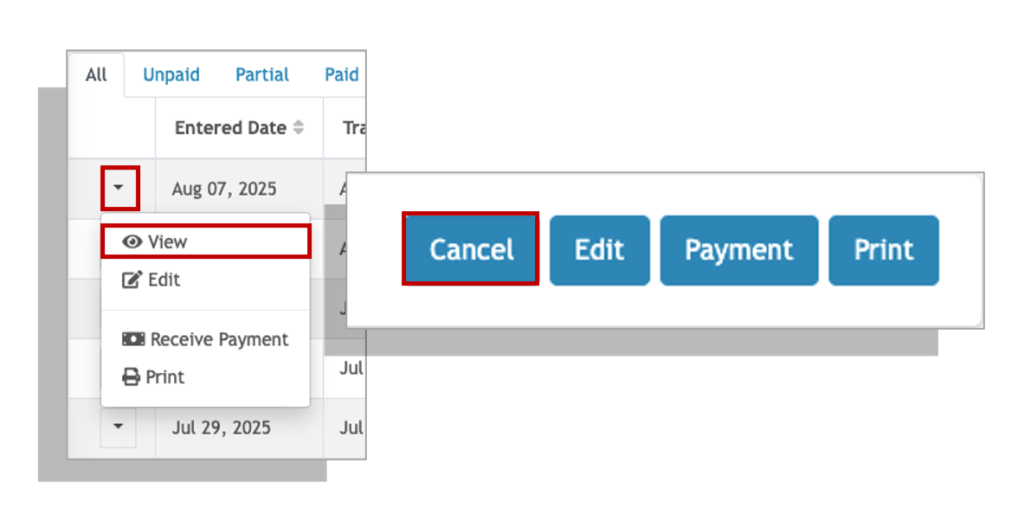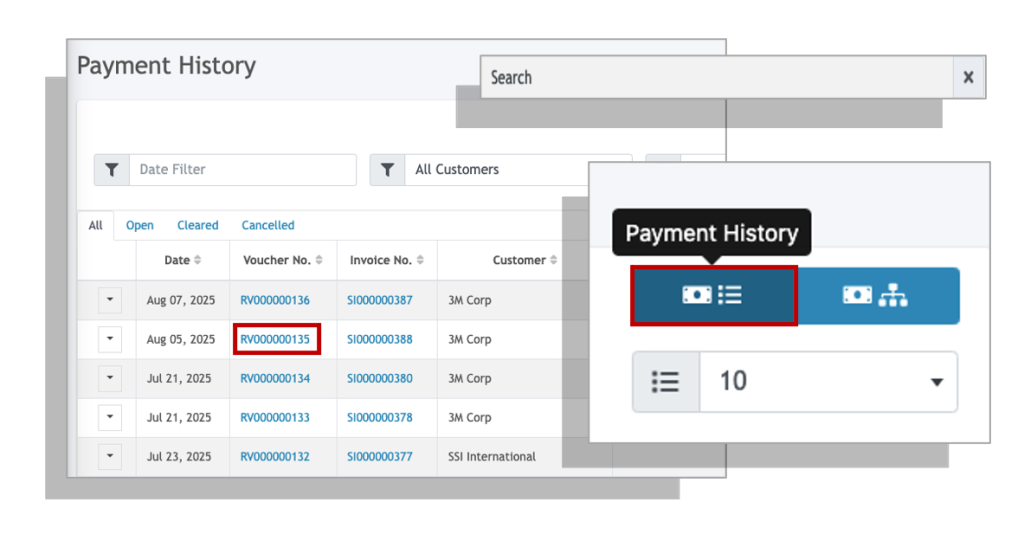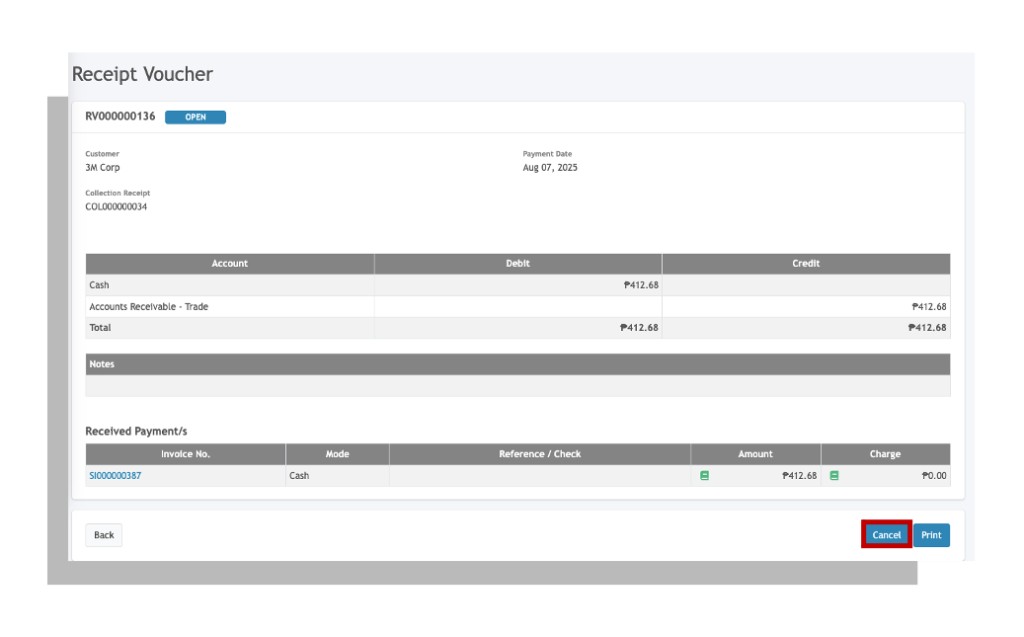We’re only human and we would make mistakes. So once in a while, we would need to cancel transactions. In this guide, we will go through how to cancel in the different stages of the transactions.
To cancel Sales and Billing invoices, Expenses, and Purchases, the status of the transaction should be “Unpaid”. You can still cancel these transactions if payments have been received or issued, but you would need to cancel the payments first.
We will be covering how to do all of the above in this guide.
Cancelling Unpaid Transactions #
You can cancel invoices, Purchases, and Expenses only by viewing the transaction.
Cancelling Transactions with Payment #
To cancel transactions that is either fully or partially paid, you can do the following:
1. Go to Payment History located at the upper right-hand most corner.
2. Search for the transaction number using the search bar at the top of the page.
3. Click on the receipt voucher (RV), if this is a sales or billing invoice or payment voucher (PV) if this is a purchase or an expense transaction.
4. Click the cancel button at the bottom of the RV or PV.
5. Go back to the transaction and follow the procedures in canceling unpaid transactions.